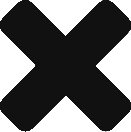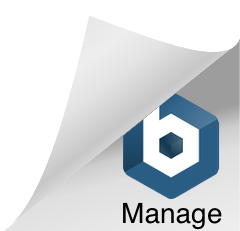I recently went through the process of building a dockerfile from scratch. I wont get into the details of that process but I did come across an error when trying to publish my package to GitHub Packages.
I tried to do a sudo docker push docker.pkg.github.com/mookyd/mymooky/mymooky:latest (my repo) and was thrown the error:
unauthorized: Your request could not be authenticated by the GitHub Packages service. Please ensure your access token is valid and has the appropriate scopes configured.
Its pretty clear what needed to happen but I thought my credentials would be enough since I wasnt using a script per se. I used docker login and provided my username and password and tried the command again. Same error.
After doing some reading, I discovered that you need to pass a “Personal Access Token” as a password. I generated a PAT under Settings–> Developer Settings –> Personal Access Tokens. I gave the token the access to the repo and to read and write packages. I then used docker login and passed the token string to login. After that, I was able to use docker push to upload my image.